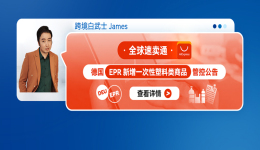How to Draw an English Shopping Process Diagram?
Shopping is an essential part of our daily life, and with the development of the Internet, online shopping has become increasingly popular. To better understand the shopping process, we can create an English shopping process diagram. In this article, we will provide you with a step-by-step guide on how to draw an English shopping process diagram.
Step 1: Determine the Shopping Process
Before drawing the diagram, you need to determine the shopping process you want to illustrate. For example, you can choose to draw the process of buying a pair of shoes online. Once you have determined the process, you can start to create the diagram.
Step 2: Select a Diagramming Tool
There are many diagramming tools available, such as Microsoft Visio, Lucidchart, and Creately. You can choose the one that suits you best. In this article, we will use Microsoft Visio to illustrate the process.
Step 3: Create the Diagram
1. Open Microsoft Visio and select the "Basic Flowchart" template.
2. Drag and drop the "Start/End" shape to the canvas and name it "Start".
3. Drag and drop the "Process" shape to the canvas and name it "Browse Online Stores".
4. Drag and drop the "Decision" shape to the canvas and name it "Find the Desired Shoes?".
5. Connect the "Start" shape to the "Browse Online Stores" shape.
6. Connect the "Browse Online Stores" shape to the "Find the Desired Shoes?" shape.
7. Drag and drop the "Process" shape to the canvas and name it "Add to Cart".
8. Drag and drop the "Process" shape to the canvas and name it "Checkout".
9. Connect the "Find the Desired Shoes?" shape to the "Add to Cart" shape.
10. Connect the "Add to Cart" shape to the "Checkout" shape.
11. Drag and drop the "Process" shape to the canvas and name it "Make Payment".
12. Drag and drop the "Process" shape to the canvas and name it "Receive Confirmation Email".
13. Connect the "Checkout" shape to the "Make Payment" shape.
14. Connect the "Make Payment" shape to the "Receive Confirmation Email" shape.
15. Drag and drop the "Start/End" shape to the canvas and name it "End".
16. Connect the "Receive Confirmation Email" shape to the "End" shape.
Step 4: Add Text and Formatting
1. Add text to each shape to describe the process.
2. Format the shapes and connectors to make the diagram clear and easy to read.
Step 5: Save and Export the Diagram
1. Save the diagram to your computer.
2. Export the diagram to a format that can be shared, such as PDF or PNG.
In conclusion, creating an English shopping process diagram is a simple and effective way to illustrate the shopping process. By following the steps outlined in this article, you can easily create a diagram that accurately represents the process.
如何繪製英語購物流程圖?
注:本文轉載自www.erp800.comthrob的文章"http://www.erp800.com/ecbaike/44292.html"。版權歸原作者所有,此部落格不擁有其著作權,亦不承擔相應法律責任。 如有侵權,請聯繫我們删除。