
圖片來源:123rf.com.cn
wish商戶可通過“尺碼錶”功能爲服裝產品手動創建尺碼錶。爲服裝產品添加自定義尺碼錶可以提高轉化率,減少退貨,並改善用戶體驗。您創建的尺碼錶將包含相應產品的所有尺碼變體。在創建一個自定義尺碼錶後,您可以將該尺碼錶添加到多個服裝產品。有關創建、編輯和查看尺碼錶的操作步驟,請參閱下文。
如何創建新的尺碼錶並將其添加到產品?
1. 在查看所有產品頁面,找到待添加尺碼錶的服裝產品。
2. 點擊“操作”>“添加/編輯尺碼錶”。
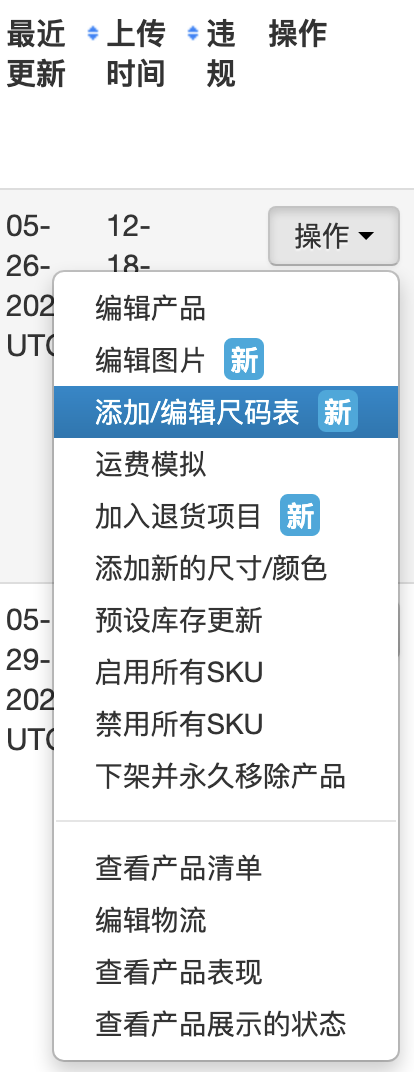
3. 向下滾動頁面到“尺碼錶”部分,點擊“創建新尺碼錶”。
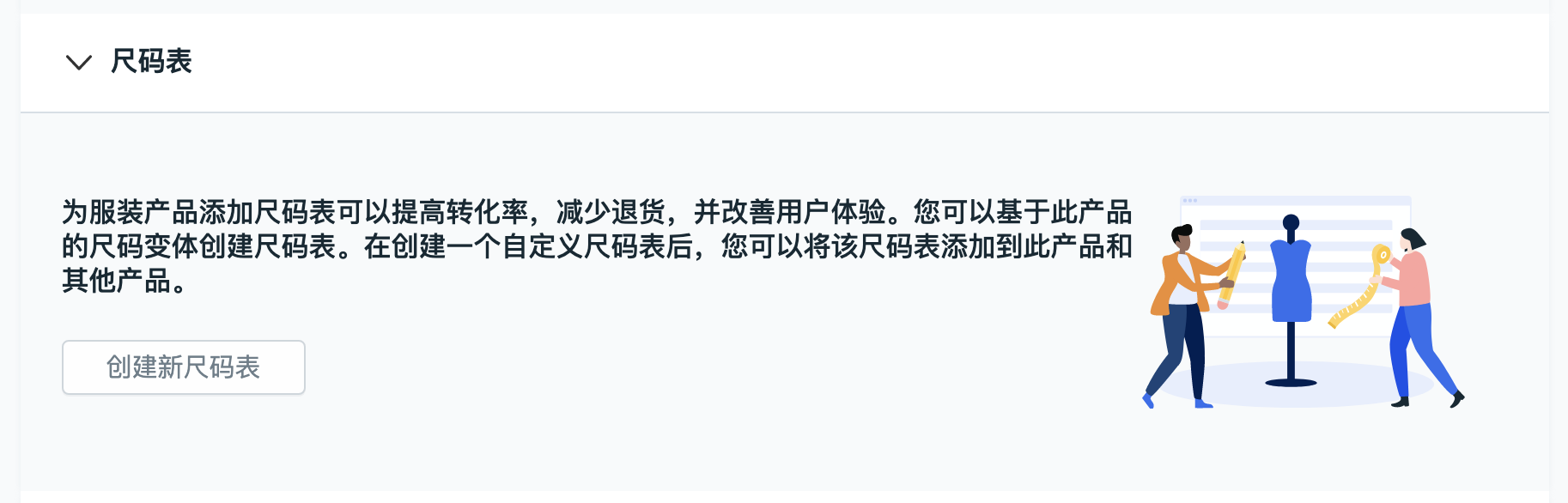
4. 在“創建尺碼錶”頁面中,輸入產品所有尺碼變體的尺寸信息。對尺碼錶命名,並選擇性別和尺寸單位。
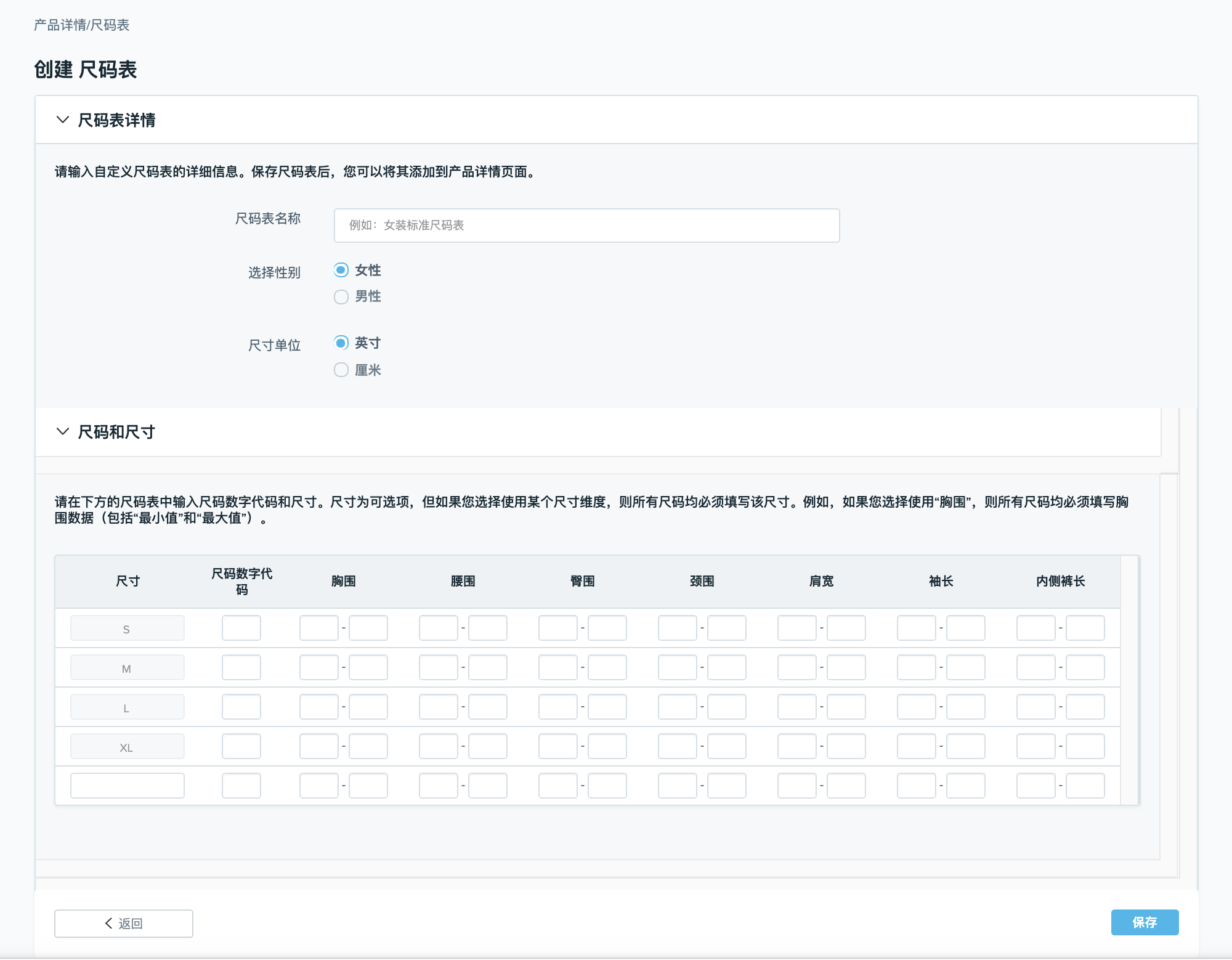
5. 保存更改。
備註:請輸入每個產品尺碼變體的尺寸。
6. 保存更改後,頁面將跳轉回尺碼錶部分。此時新創建的尺碼錶將顯示在下拉菜單中。
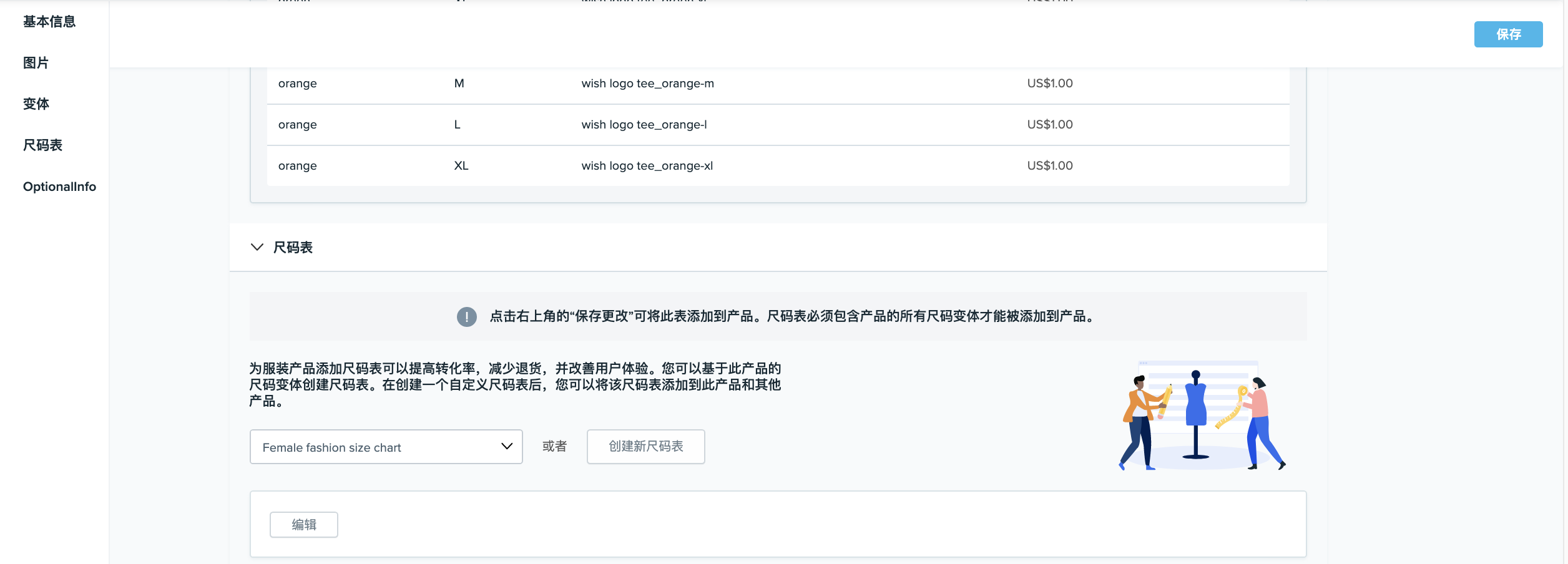
7. 點擊頁面右上角的“保存”,將尺碼錶添加至產品。
如何查看或編輯已添加至產品的尺碼錶?
1. 在“查看所有產品”頁面中查找帶有“隨附尺碼錶”圖標的產品。
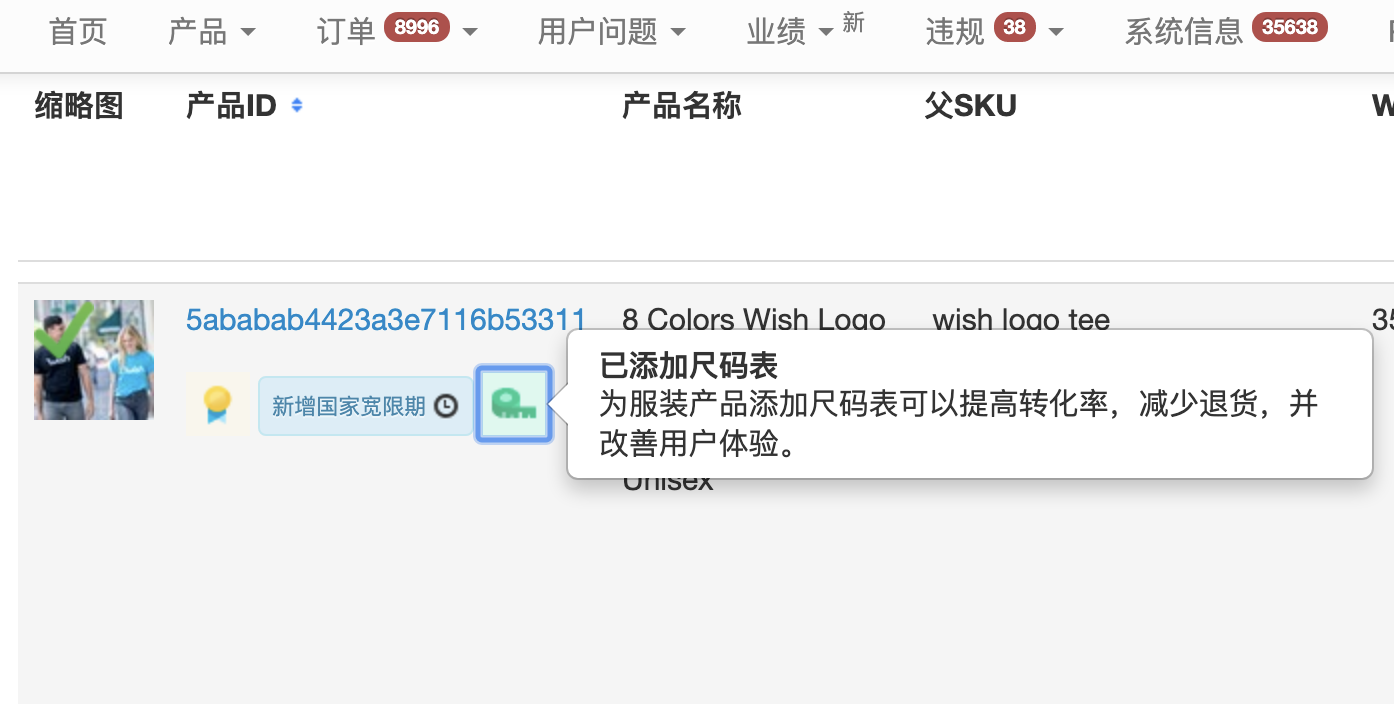
2. 點擊“操作”>“添加/編輯尺碼錶”。
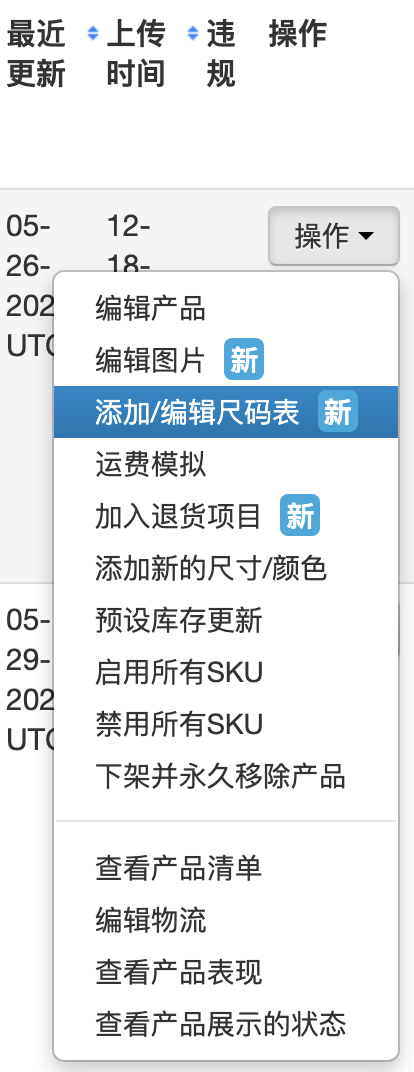
3. 向下滾動頁面到“尺碼錶”部分,在這裏可以看到產品已添加的尺碼錶。
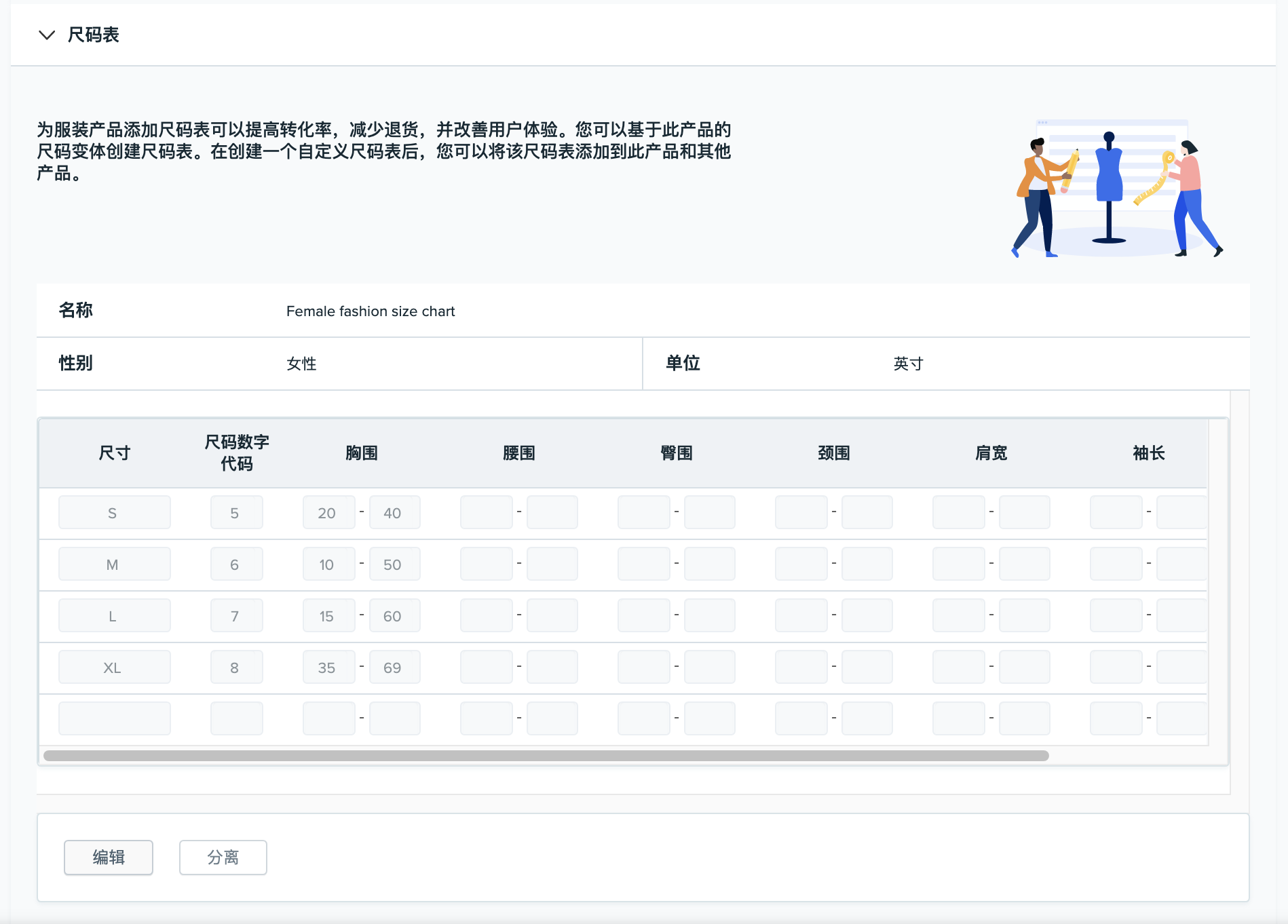
4. 如需編輯尺碼錶,點擊“編輯”。
5. 此時頁面將跳轉至“編輯尺碼錶”頁面。
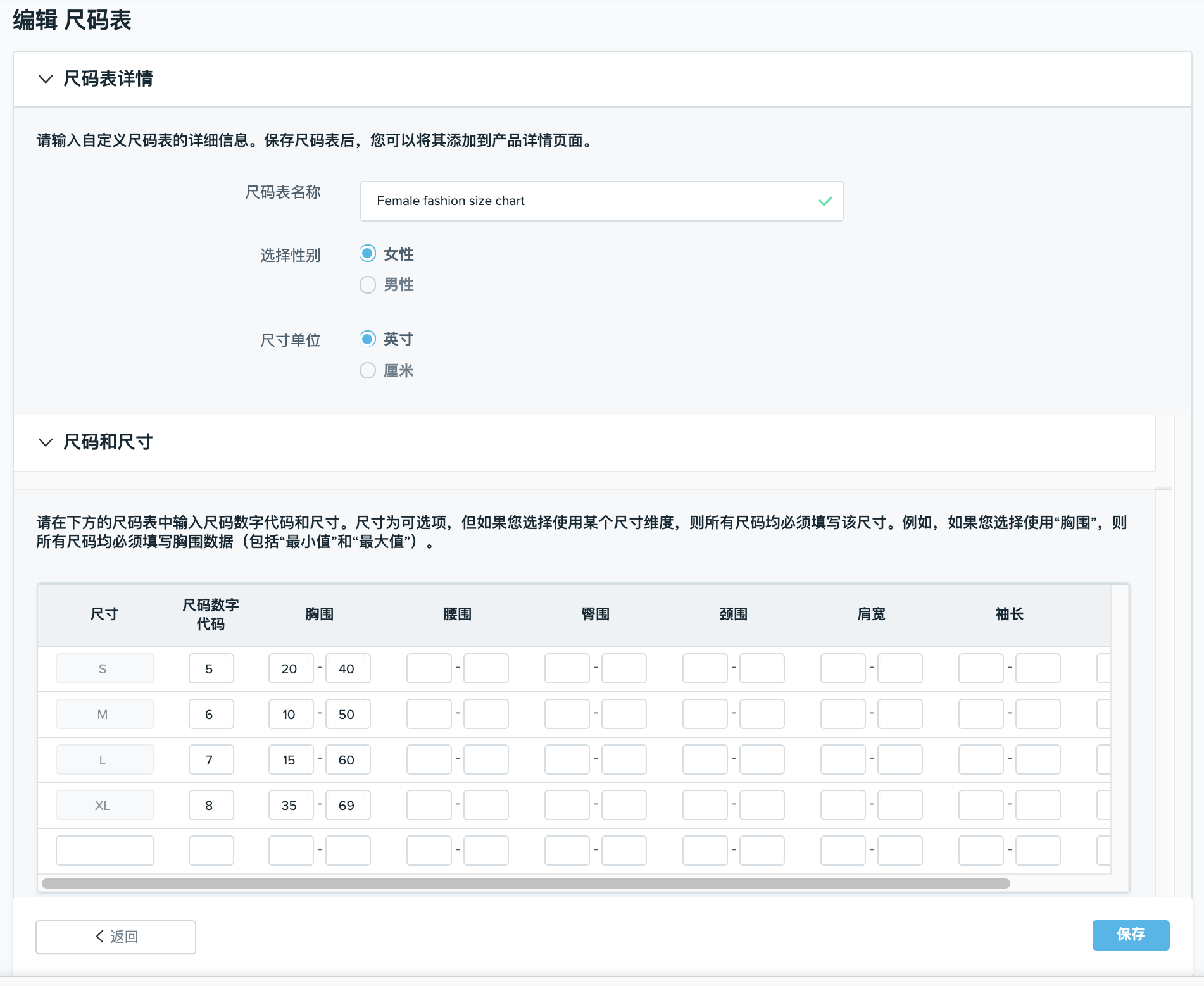
6. 編輯完成後,點擊“保存”。
注意:對於如果您選擇使用某個尺寸,則所有尺碼均必須填入該尺寸方可保存。
7. 成功保存後,頁面將跳轉回“尺碼錶”部分。
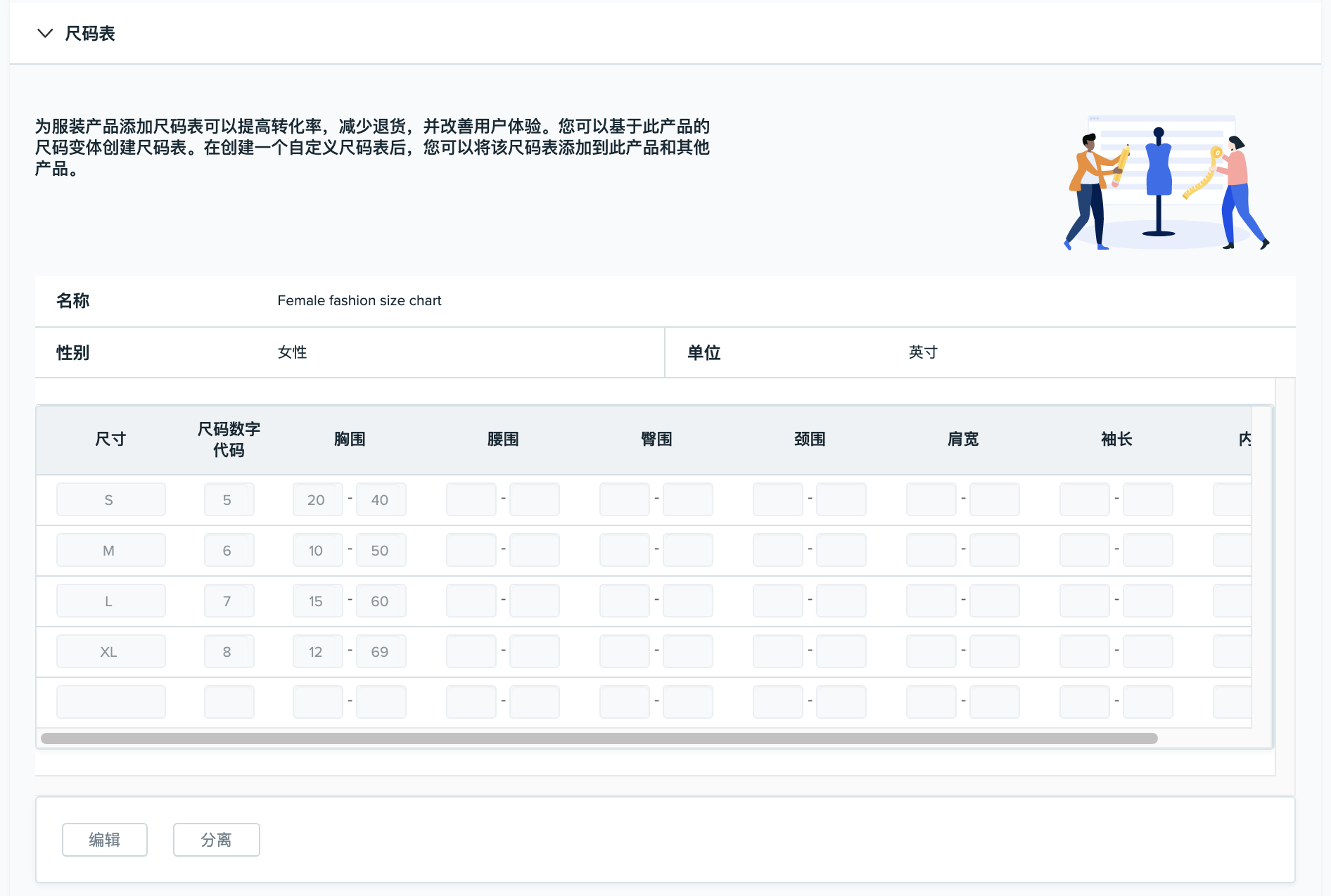
如何查看或編輯尚未添加至產品的尺碼錶?
1. 在查看所有產品頁面,找到沒有“已添加尺碼錶”圖標的產品。
2. 點擊“操作”>“添加/編輯尺碼錶”。
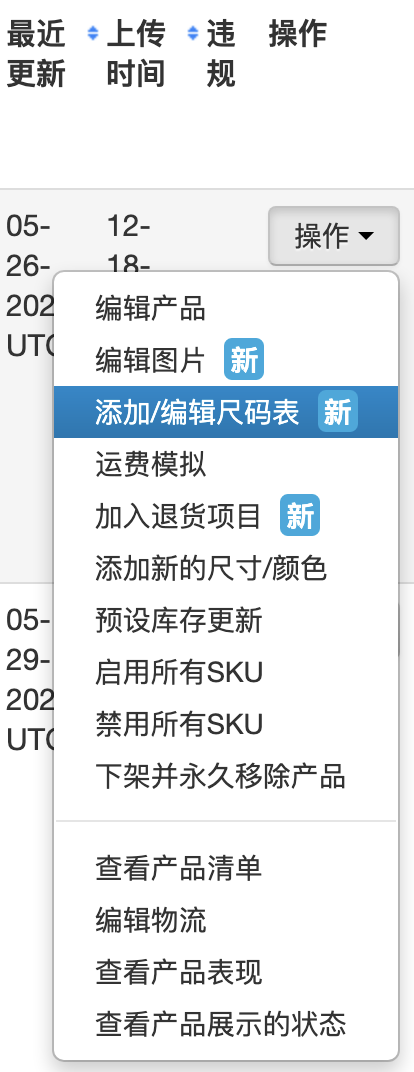
3. 向下滾動頁面到“尺碼錶”部分。

4. 從下拉菜單中選擇想要查看或編輯的尺碼錶。
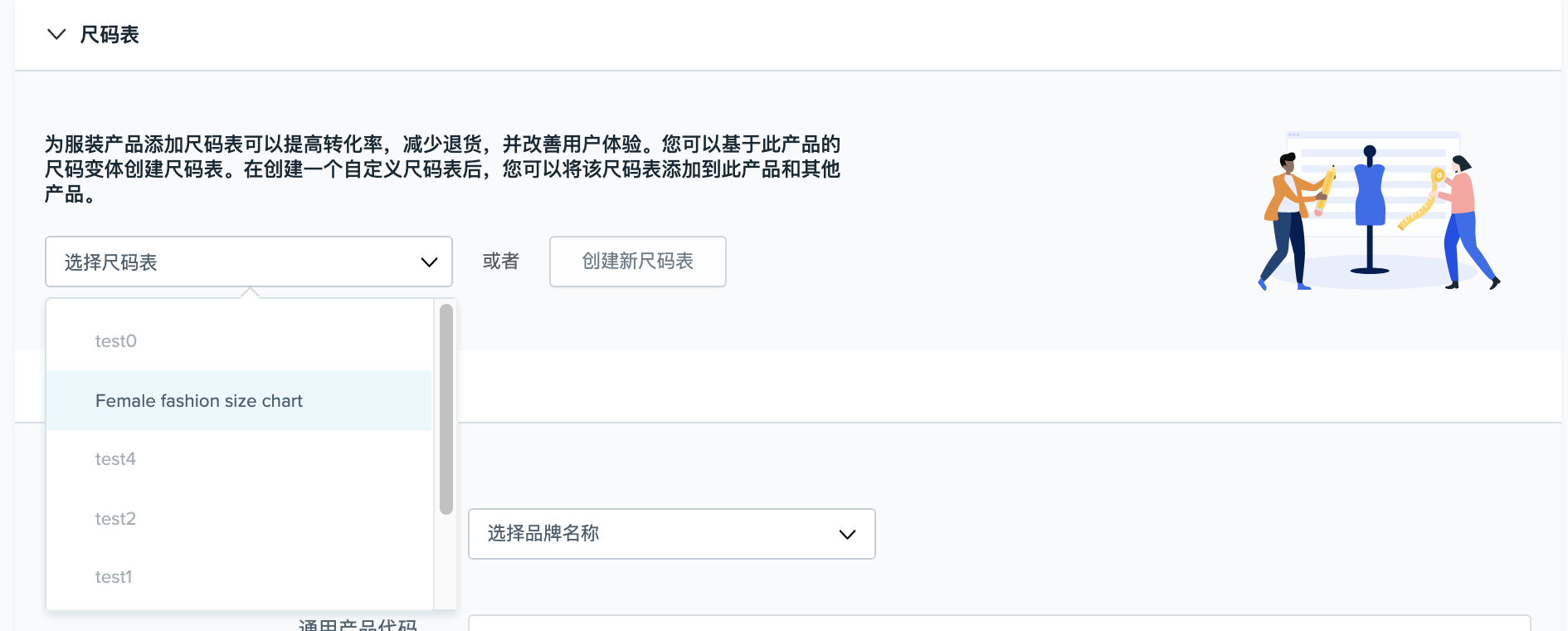
5. 點擊“編輯”。
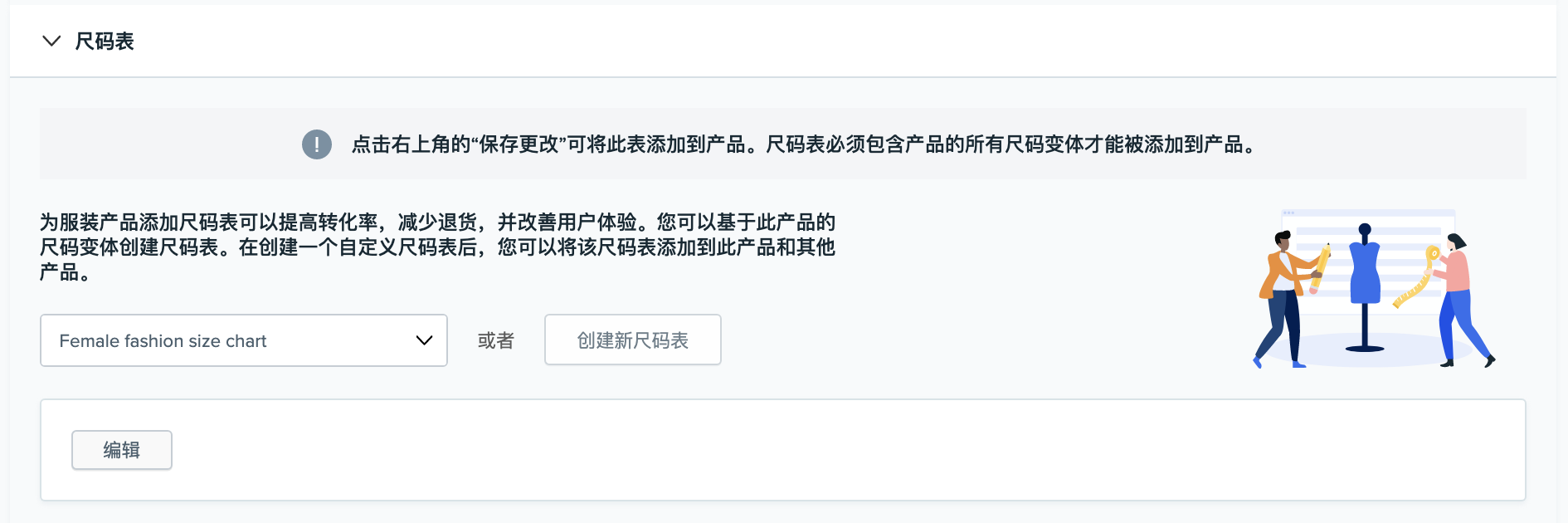
6. 此時頁面將跳轉至該尺碼錶的“編輯尺碼錶”頁面。
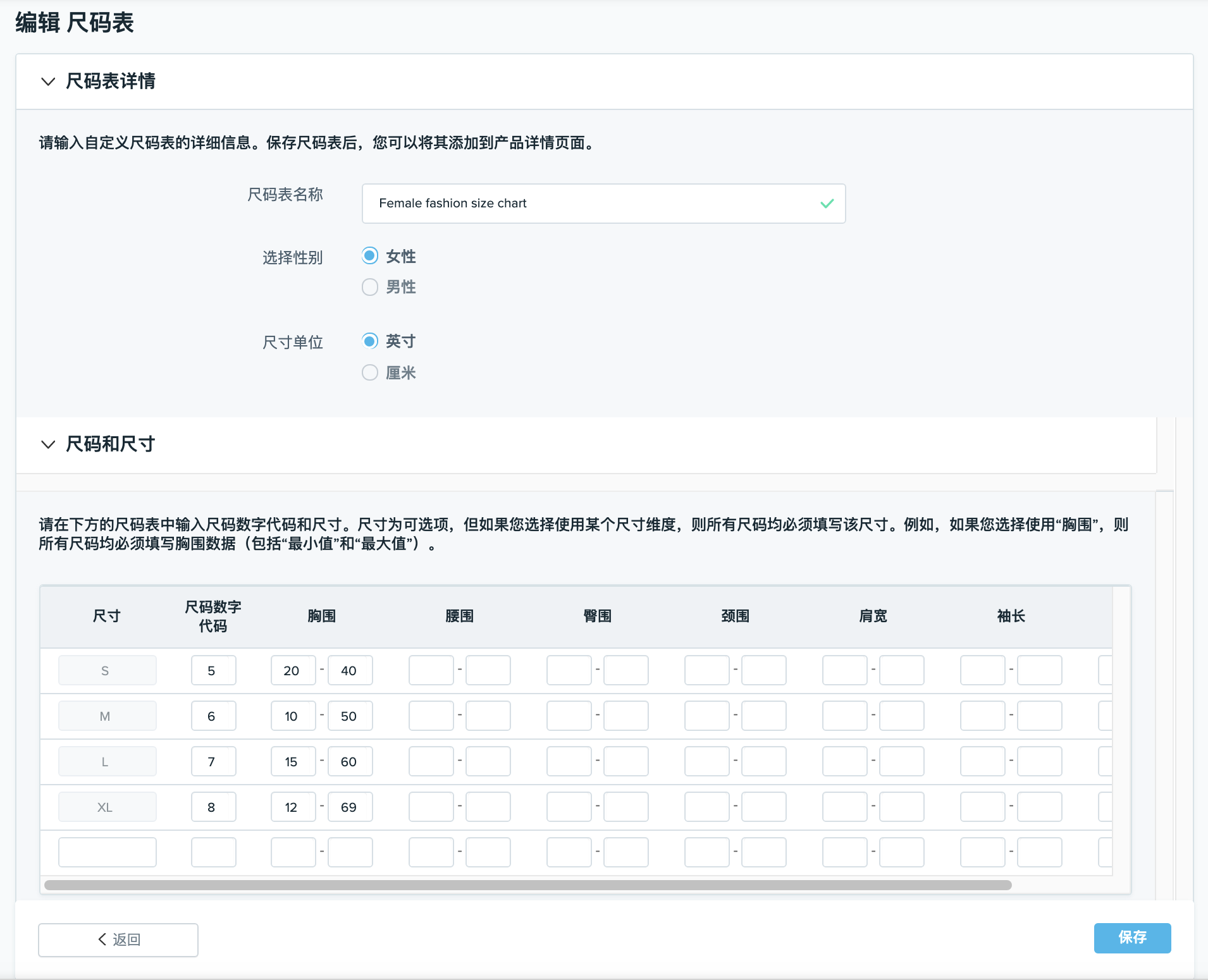
7. 如果您只是查看尺碼錶,未做編輯,請勿點擊“保存”。
注意:如果您只是查看尺碼錶,未做編輯,請直接關閉頁面,無需保存。
8. 若需編輯尺碼錶,請在編輯完成後點擊“保存”。
9. 成功保存後,頁面將跳轉回“尺碼錶”部分。 注意:如果要將尺碼錶添加至產品,請從下拉菜單中選擇尺碼錶,然後點擊“保存更改”。
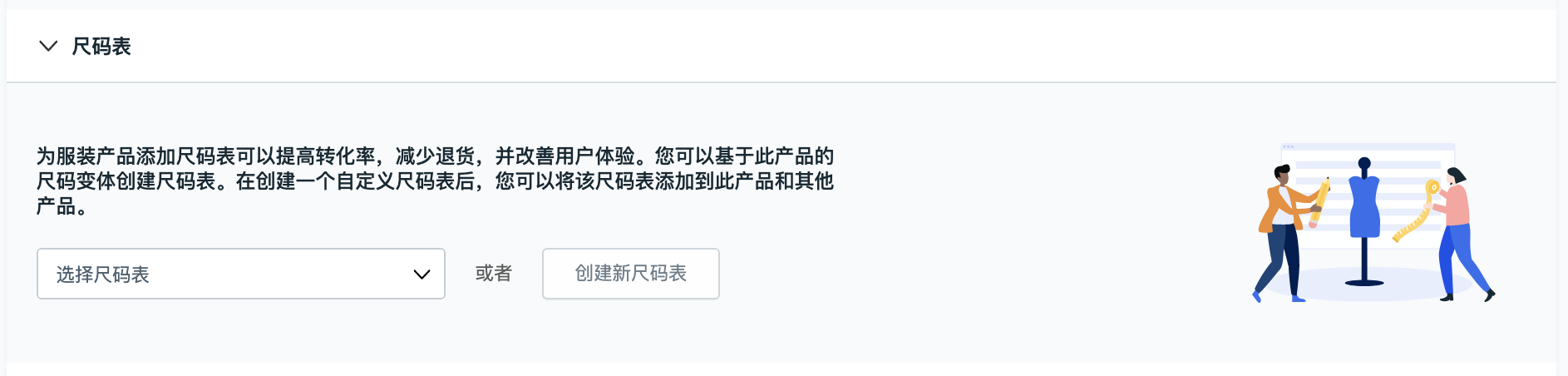
如何分離產品的尺碼錶?
1. 在查看所有產品頁面,找到帶有“已添加尺碼錶”圖標的產品。
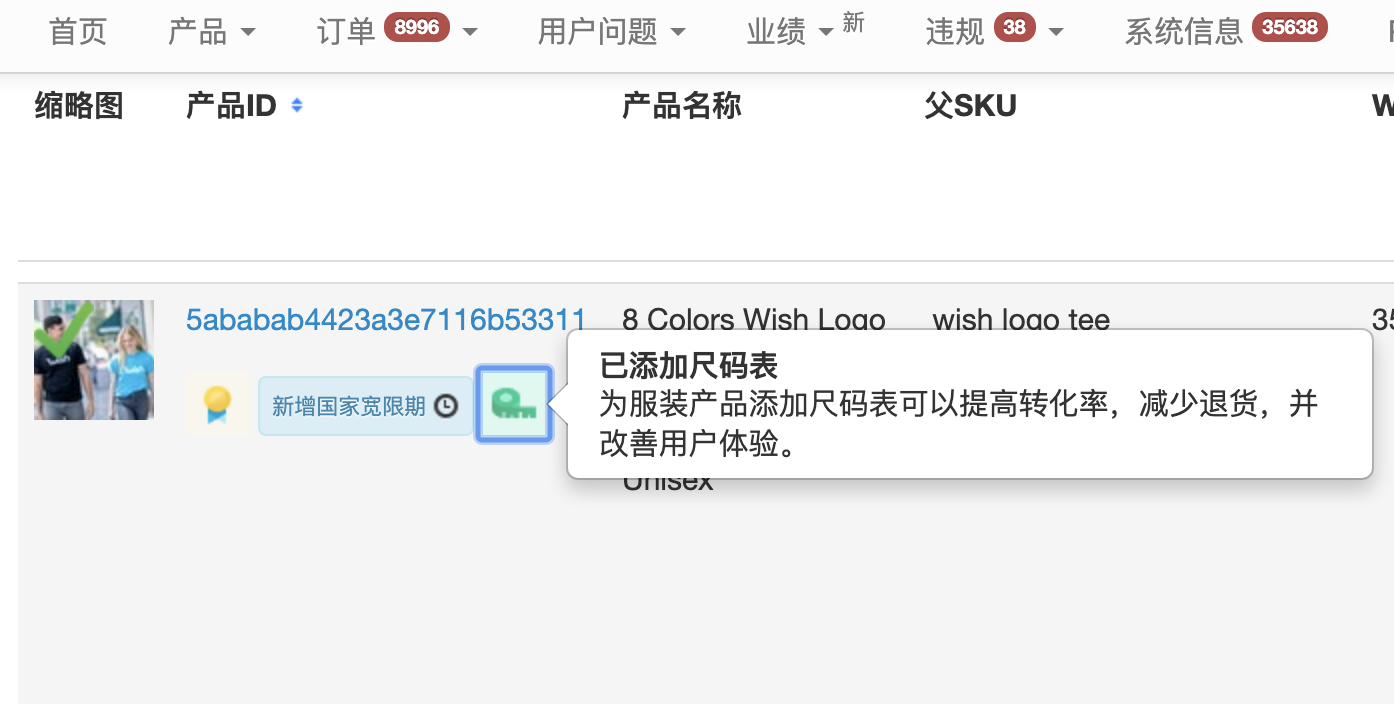
2. 點擊“操作”>“添加/編輯尺碼錶”。
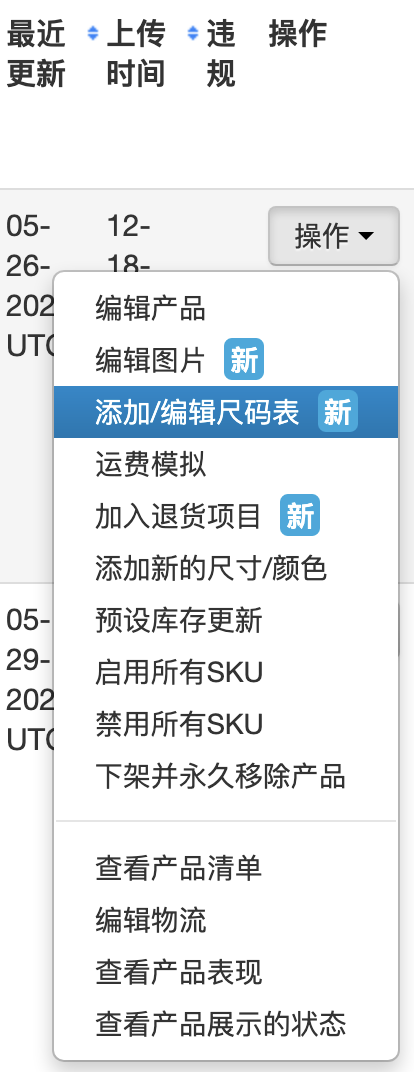
3. 向下滾動頁面到“尺碼錶”部分。
4. Click “Detach”.
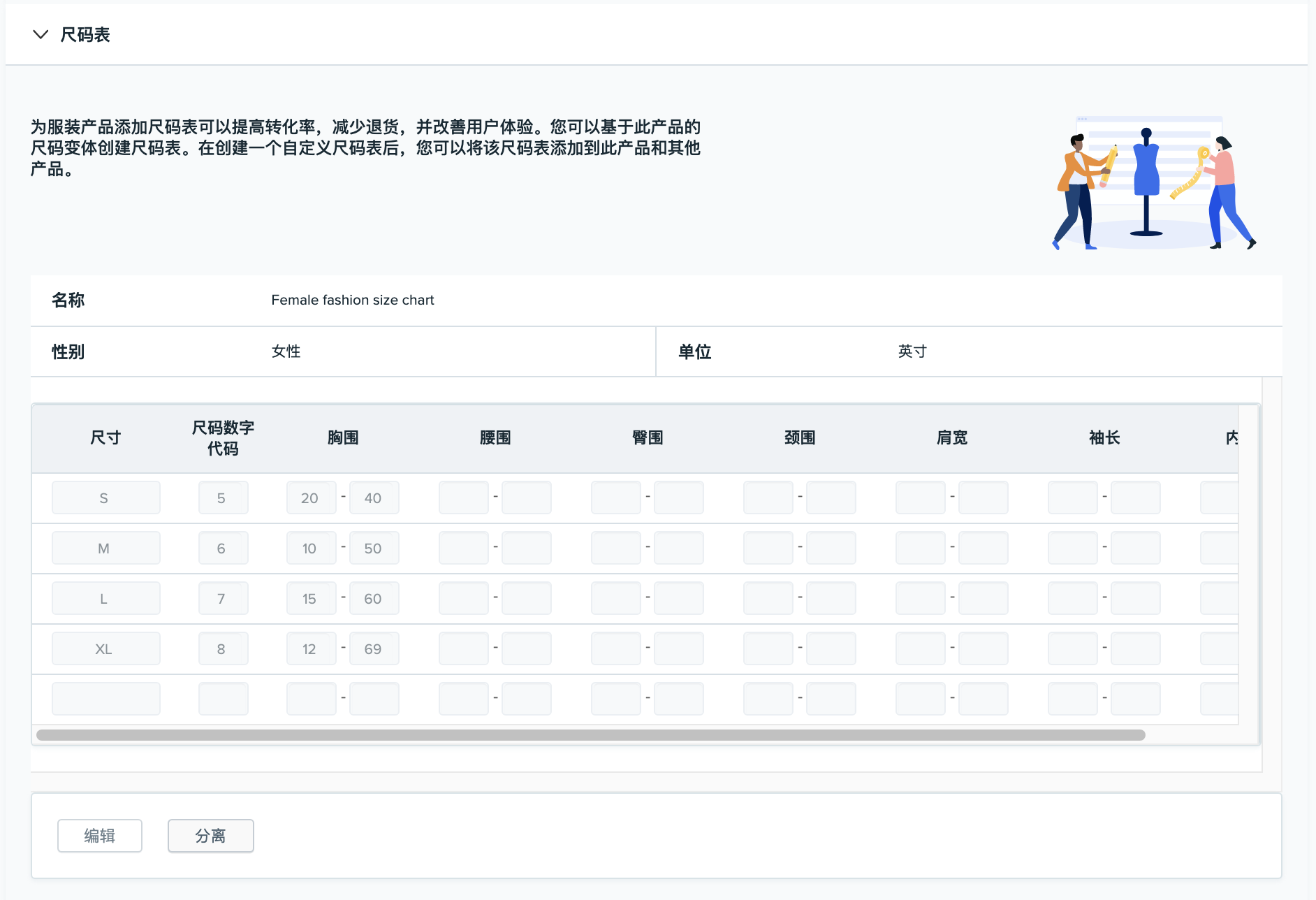
5. Click “Save changes” at the top right corner of the page.
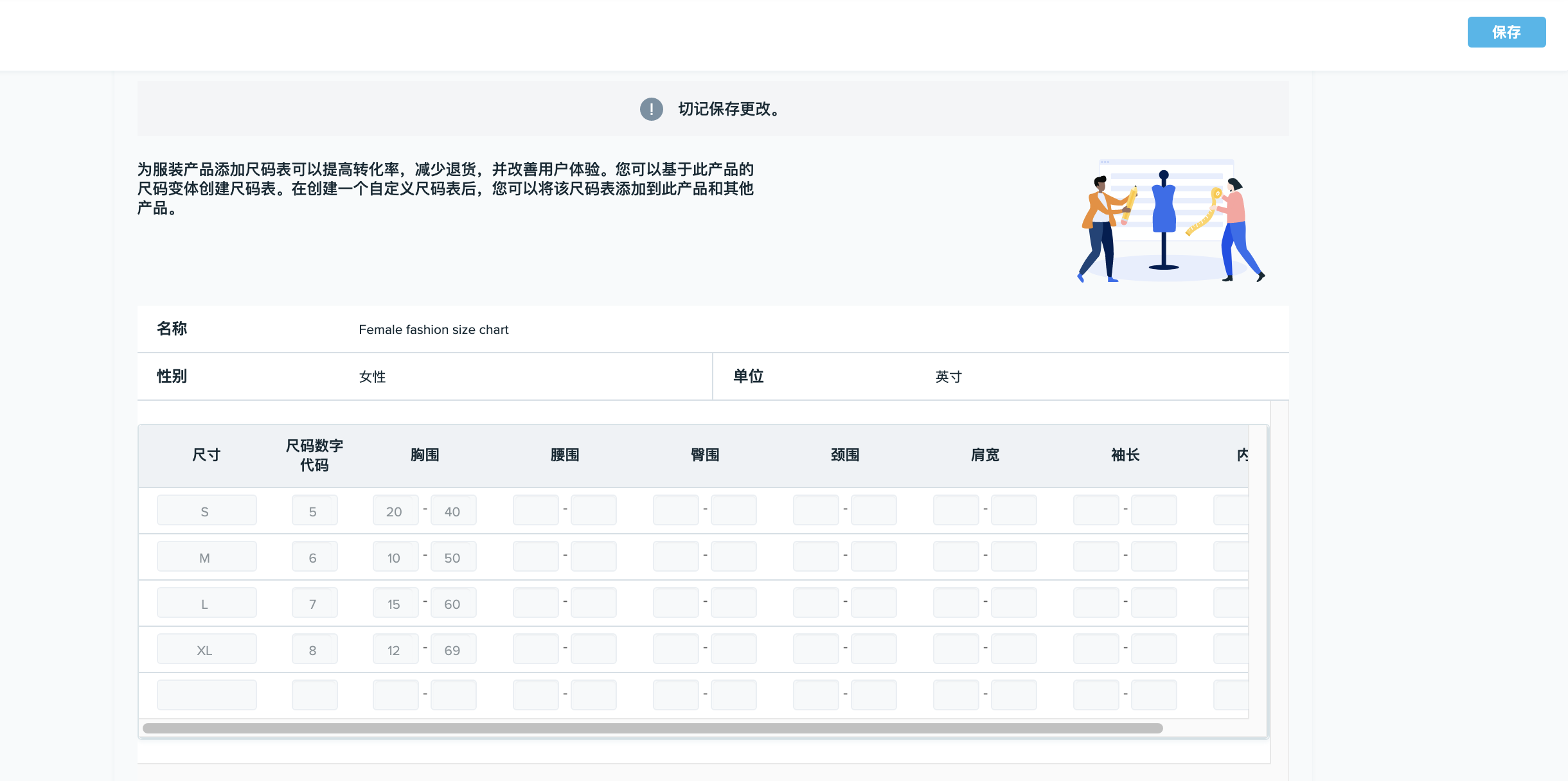
6. The page will refresh and the size chart will be detached from the product.
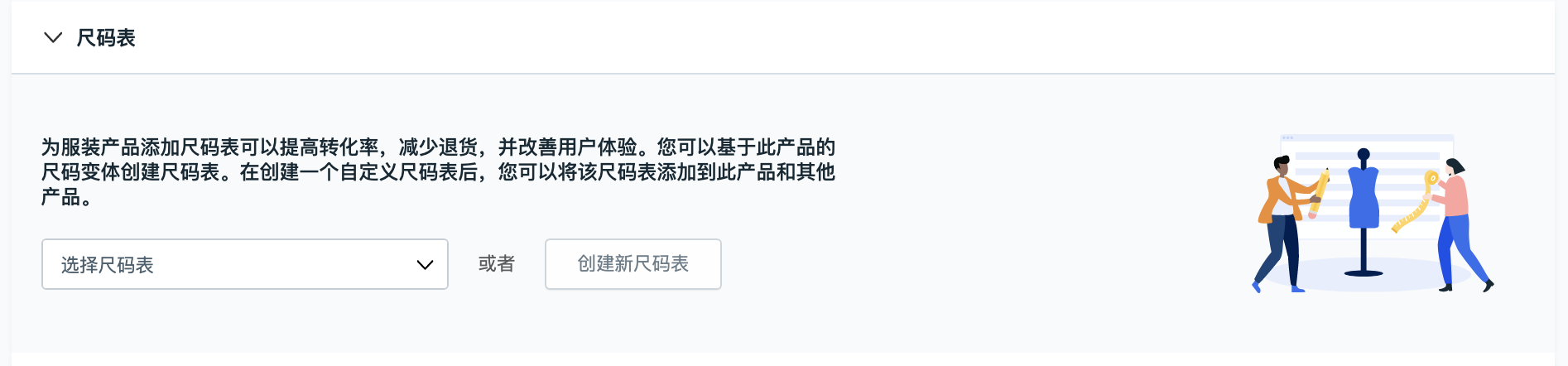
My size chart won’t attach to my product. What’s wrong?
A size chart will only attach to a product if all of the product variation sizes are included in the size chart.
For example:
Merchant A has a product, Women’s Dress, with variation sizes: XS, S, M, L, XL
Merchant A created the size chart ‘Women’s Size Chart’ with sizes: S, M, L
Merchant A tries to attach ‘Women’s Size Chart’ to the product, Women’s Dress.
The size chart will not attach because not all product variation sizes are included in the size chart.
‘Women’s Size Chart’ is missing sizes: XS and XL.
I edited a product and the size chart was automatically detached by Wish. Why?
A size chart can only be attached to a product if all of the product variation sizes are included in the size chart. If a merchant removes a size variation or edits a size variation so that it doesn’t match the size chart, Wish will automatically detach the size chart from the product.
For example:
Merchant B has a product, Men’s Shirt, with variation sizes: S, M, L, XL
Merchant B created size chart, Men’s Size Chart, with sizes: S, M, L, XL, XXL
Merchant B has successfully attached Men’s Size Chart to the product, Men’s Shirt.
Merchant B edits the product listing by adding XS as a variation size, so that now the product has variation sizes: XS, S, M, L, XL.
Upon Merchant B saving these changes, Wish will automatically detach the size chart from the product because ‘XS’ is not included in the ‘Men’s Size Chart’. If Merchant B adds ‘XS’ to the size chart, then the size chart can be re-attached to the product.
Note: Size charts can contain more sizes than the product’s variation sizes. However, a size chart cannot have fewer sizes than the product’s variation sizes.(來源:wish)
以上內容屬作者個人觀點,不代表雨果網立場!如有侵權,請聯繫我們。







